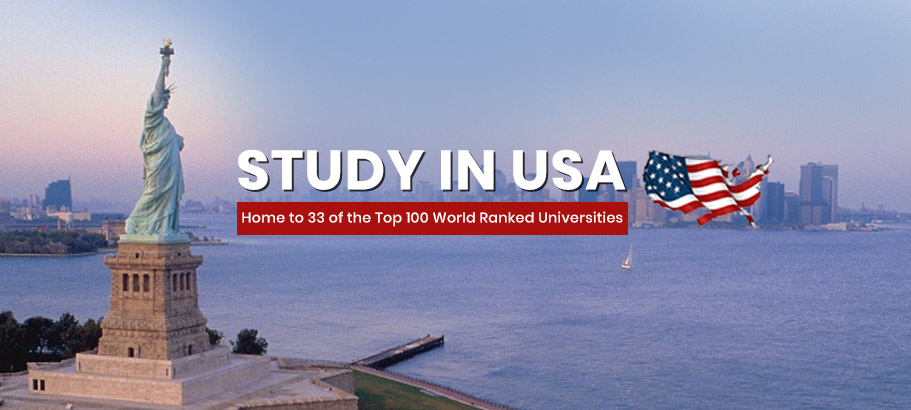How to record screen
Screen recording is a very handy feature that you can use for many purposes like recording tutorials , telling you in this article How to record screen. explaining feature issues, etc. It’s also available on most modern devices, and we’ll show you how you can use it. In this guide, you will learn how to record your screen on any device including Android, iPhone, Windows and Mac.
How to record your smartphone screen on Android
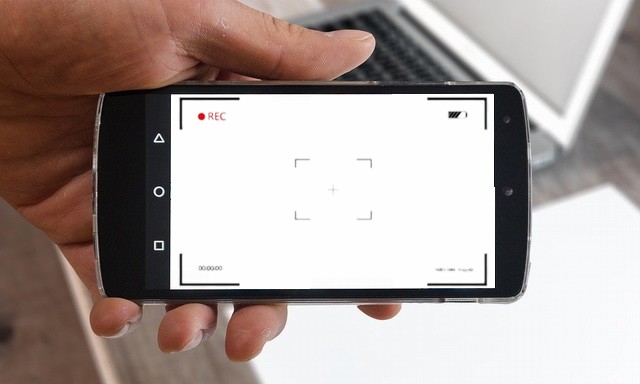
Android smartphones come with tons of ways you can use to record screens, and we’ll share them all with you.
How to Record Your Screen on Android Smartphones Using Native Tool
Android OS is arguably one of the most popular operating systems with millions of users around the world. Unfortunately, the screen recording feature was not natively available on previous Android versions, but now it is available on Android 10 and later. Similarly, many smartphone manufacturers such as Huawei and Xiaomi offered screen recording features on their custom skins, and this is still available on modern smartphones. So, if you have a modern smartphone, chances are screen recording is natively available on your smartphone. Here’s how you can use it.
- Unlock your smartphone.
- Now swipe down from the top of the screen and find the recording icon in the menu. If you can’t find it, tap the edit icon at the top and you’ll find all the hidden icons, including the one for the recording screen.
- Once you find the icon, tap on it and the system will start recording.
- On some smartphones, you also have the option to touch screens and audio.
- Once you are done recording, press the stop button and the recording will be saved in your gallery.
- That’s it.
How to Record Your Screen on Android Using Google Play Games
Google Play Games is the default app that comes with most Android smartphones, and you can use it to record games. Here’s how to record your screen on Android using Google Play Games.
- Open Google Play Games on your smartphone.
- Now find the game and tap on it.
- Once the game is open, you will find the video camera icon at the top.
- Tap the Video Camera icon and you will have the option to record. Select the recording resolution and press Start. Now press start now to start recording.
- Once you are done recording, tap the floating icon to stop recording.
How to Record Your Screen on Android Smartphones Using Third-Party Apps
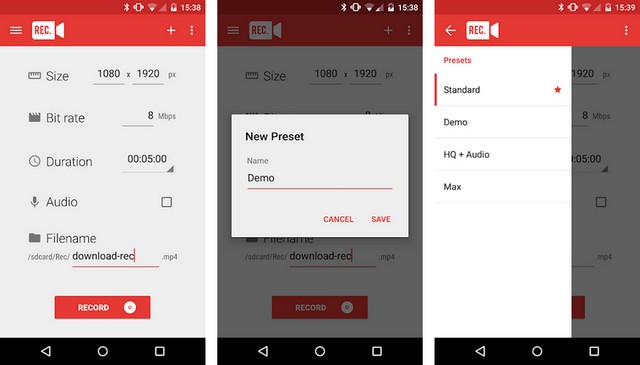
If you want to have additional features while recording the screen, you can use third-party apps. You will find tons ofexcellent screen recording apps on google play storeand you can find the best ones in your guide.
How to record your screen on iPhone
Like Android, iPhone also includes an inbuilt tool that you can use to record the screen. Here is how you can record screens on your iPhone.
- Unlock your iPhone.
- Now find the settings app and tap on it.
- Once in the settings, go to the control center.
- In the control center, find the record button and tap on it.
- Once you press it, the system starts recording after 3 seconds delay.
- When finished recording, stop recording from the status bar or control center.
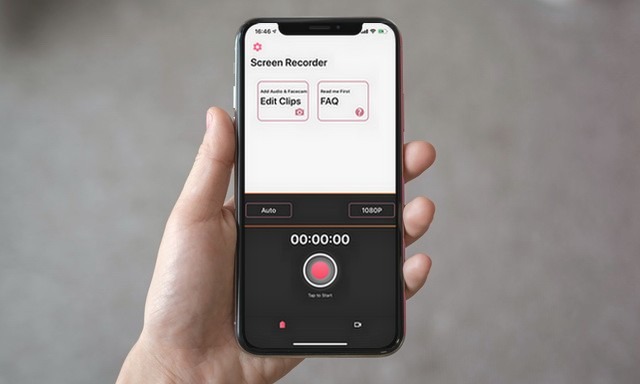
If you want additional screen recording features on your iPhone, you can use third-party screen recording apps. On the App Store, you will find tons of screen recording apps, but the truth is that many of them are not very good. This is why we have handpicked the best screen recording apps for iphone usersand you can find them in our guide.
How to record your screen on Windows 10
Windows 10 is a feature-rich platform and also offers different ways to record screens.
How to Record Your Screen on Windows 10 Using Xbox Game Bar
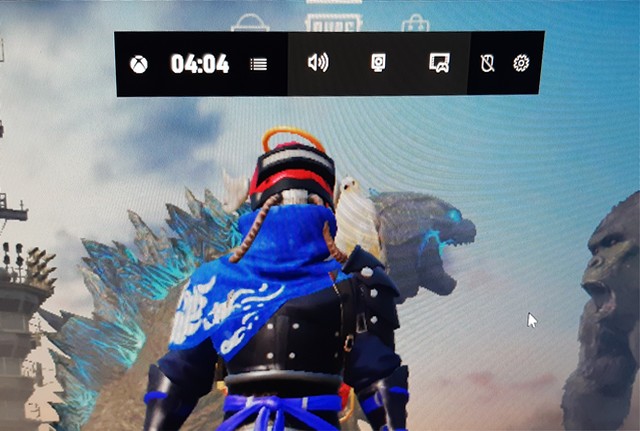
Xbox Game Bar is the built-in tool in Windows 10 that you can use to record your screen. The tool comes with a variety of features that can help you record audio according to your needs. If you want to use Xbox Game Bar for recording screen in Windows 10you can check out this guide where we have explained the complete process in detail.
How to Record Your Screen on Windows 10 Using Third Party Software
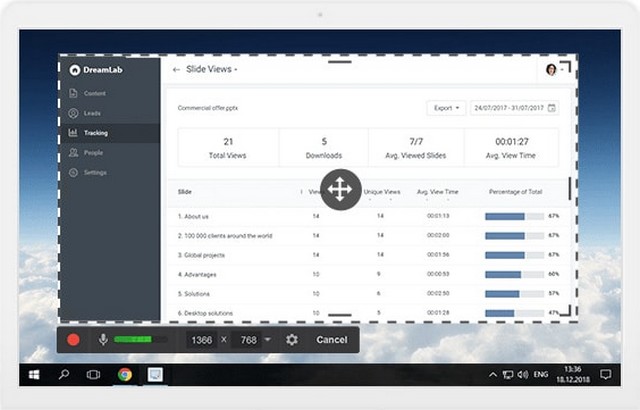
Like other platforms, Windows 10 also offers a variety of excellent third-party recording software that you can use for screen recording. Also, these recording software comes with more options and supports more resolutions, making it an ideal choice for streamers. If you want to get third-party software, check out this guide where we have shared the best screen recording software for windows 10.
How to record your screen on macOS
macOS is another very popular platform that runs on Apple Mac devices. Like other platforms, macOS also includes a built-in tool for recording screens, and we’ll show you how you can do that.
- Go to your Mac.
- Now press Shift + Command + 5.
- Once the command is executed, the Apple screenshot toolbar will open. You can use it to record whole screen or part of it. On top of that, you also get some additional settings to play with.
- Now press Record to start recording.
- Once you are done recording, press Command + Control + Esc to stop recording.
You can also use the third-party screen recording software to record screens on Mac. If you are interested, check out this guide where we have shared the best screen recorders for mac.
Conclusion
That’s all. In this guide, you learned how to record your screen on any device including Android, iPhone, Windows, and macOS. If you have any questions, please let us know in the comments. Also see this guide for how to take a screenshot or record a video on apple tv.