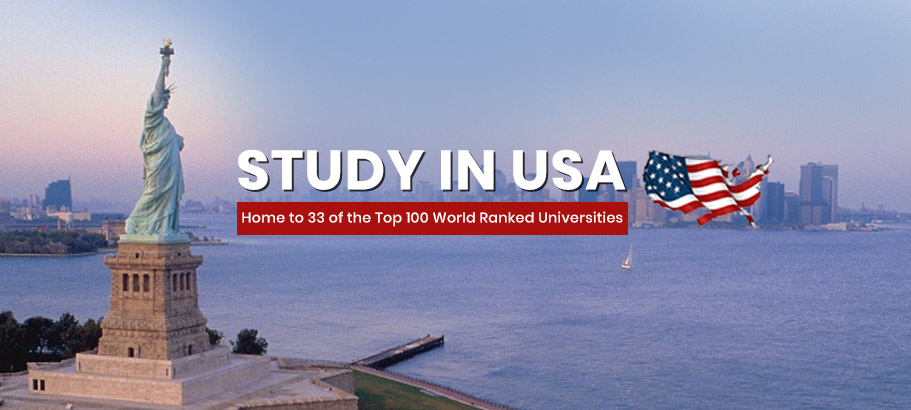Introduction
Are you looking for a way to locate your lost iPhone? With the Find My iPhone feature, you can easily locate, lock, and even erase your device remotely. This feature is available on all Apple devices running iOS 8 or later. In this article, we’ll explain how to use Find My iPhone to locate your device and keep it safe. We’ll also discuss how to use the Find My Friends app to share your location with family and friends. With these tools, you can easily find your lost iPhone and protect your data.
How to Set Up and Use Find My iPhone to Locate a Lost or Stolen Device
If you have an iPhone, you can use the Find My iPhone feature to locate a lost or stolen device. This feature allows you to locate your a map, play a help you find it, it remotely, and erase all of its data. Here’s how to set up and use Find My iPhone to locate a lost or stolen device.
First, you’ll need to make sure that Find My iPhone is enabled on your device. To do this, open the Settings app and tap on your Apple ID at the top of the screen. Then, tap iCloud and make sure that Find My iPhone is enabled.

Once Find My iPhone is enabled, you can use it to locate your device. To do this, open the Find My iPhone app on another device or go to iCloud.com and sign in with your Apple ID. You’ll then be able to see the location of your device on a map.
If you’re unable to locate your device, you can play a sound to help you find it. To do this, tap the “Play Sound” button in the Find My iPhone app or on iCloud.com. This will cause your device to play a loud sound, even if it’s on silent.
If you’re still unable to locate your device, you can lock it remotely. To do this, tap the “Lock” button in the Find My iPhone app or on iCloud.com. This will lock your device and display a message on the screen with a phone number that you can be reached at.
Finally, if you’re still unable to locate your device, you can erase all of its data. To do this, tap the “Erase” button in the Find My iPhone app or on iCloud.com. This will erase all of the data on your device, including photos, videos, contacts, and more.
By setting up and using Find My iPhone, you can easily locate a lost or stolen device. Just make sure that Your Setting is enabled on your device, then use the app or iCloud.com to locate it, play a sound to help you find it, lock it remotely, and erase all of its data.
If your iPhone is missing, you might start to worry that you dropped it at the store or left it in the car. Finding a lost or missing Apple device is easy with the Find My network from Apple. Although turning the Phone setting on is a great way to always know where your iPhone is, there are some situations where you’ll need to turn it off.
The most frequent scenario is when someone is selling, exchanging, or otherwise saying goodbye to an iPhone, which they might do if they have purchased a replacement model. By disabling the feature, the old iPhone is no longer listed among the devices connected to your account and no information about you is accessible to new owners.
According to Apple’s support page, you should also disable the feature if you need to send your iPhone in for repair.
It’s simple to disable App thanks to Apple. You only need a few steps to flip that switch, though the exact steps depend on the operating system you’re using. What you should know is as follows.
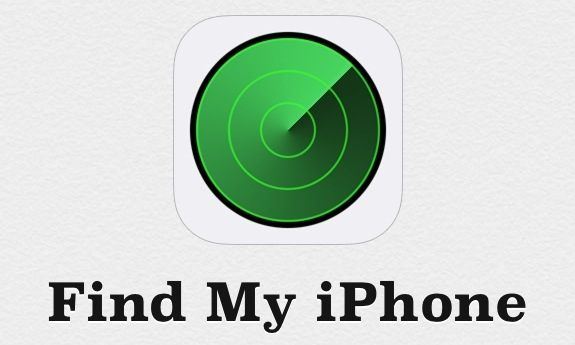
Excerpt
u have an iPhone, you can use the feature to locate it if it’s ever lost or stolen. To use this feature, you’ll need to make sure that you have the Find My iPhone app installed on your device and that it’s enabled. Once you have the app installed, you can log in to your iCloud account and select the Find My iPhone option. This will allow you to view the location of your device on a map, as well as send a sound to help you locate it. You can also lock your device remotely, or erase all of its data if it’s been stolen.